 If you’re like me and working at a startup, you understandably cringe when you see the price of some software solutions, even if you know they might make your job (and life) easier.
If you’re like me and working at a startup, you understandably cringe when you see the price of some software solutions, even if you know they might make your job (and life) easier.
However, being a good product manager isn’t about having a high-end suite of tools at your fingertips – part of the fun is making use of low-cost and free tools to get the job done. Here’s a few that I’ve used in the past that have been effective without breaking the bank:
Dot Grid Journal
Use for: Sketching, wireframing, note-taking

I’ve said it before and I’ll say it again: A good notebook is a product manager’s best friend.
Anyone who’s worked with me knows how attached I am to my notebook of choice, the Dot Grid Journal. Not only does it feel incredible, in weight, in size, and with it’s silky suede-like cover, but the subtle dot grid pattern sets the stage for any product manager. They’re apparent enough to guide your wireframe sketches and align your notes, but subtle enough to effectively disappear once drawn over.
I can’t draw a straight line to save my life, but you’ll find me with one of these on hand, furiously drawing rectangles and arrows within other rectangles and arrows, giving my work some solid structure before I move it into a digital format.
I keep a separate ‘disposable’ jotting pad for the really rough work and temporary notes. I try not to clog my primary notebook up with anything I won’t find value in referring back to, and the result is a series of notebooks so packed to the brim with useful notes and sketches, they’re worth their weight in gold (to me, at least!).
Get it:
If you’re in the UK, buy it from Moo.com. If you’re in the US, there’s a whole suite of stationary that might tickle your fancy.
Mockingbird
Use for: Wireframing, collaborating, presenting
 A notepad will only get you so far, before you need to start getting those rectangles into a more tangible digital format. I’ve tried a bit of everything in the ‘affordable’ range of wireframing tools, and I keep going back to Mockingbird.
A notepad will only get you so far, before you need to start getting those rectangles into a more tangible digital format. I’ve tried a bit of everything in the ‘affordable’ range of wireframing tools, and I keep going back to Mockingbird.
It’s web-based, and so available from any of my laptops, and can be viewed and edited in any modern browser. While there’s a limit on the number of projects that can be created (a barrier that can be lifted by upgrading, of course), each project can have unlimited pages.
Using familiar key commands such as Ctrl+C and Ctrl+V to copy and paste, and the directional arrows to nudge, objects or groups of objects can be replicated or carried from page to page, and moved around at ease. The grid offers a satisfactory snap at just the right threshold, and you’re helped along the way with clear rules and guides – it feels pretty intuitive, overall. Pages can be linked from any object on the screen, making it possible to create basic flows.
The feature set is basic, but it offers enough to get the job done, including a wide range of ready-to-go and customizable UI elements. When creating lo-fi wireframes, there’s no need for custom fonts, a multitude of themes, or photo uploads… instead, your goal should be to communicate, at a high level, how you envision the interfaces being laid out and interacting.
What does it for me, though, is the sharing and collaboration features. I can invite in any of my colleagues to create or edit projects with me, and can grab a link to any of the projects or pages within it in order to share with others, both to view or to edit.
While I feel it’s missing a few key features to make it really shine, such as annotation tools or a better template system for sharing elements between projects, I really don’t think it can be beat: We’ve been using it at BraveNewTalent daily between multiple users, and pay no more than $20 a month.
Get it
Mockingbird: http://www.gomockingbird.com/
Screen Capture – Chrome plugin
Use for: Capturing screenshots, annotating pages
 One of my pet peeves always used to be not being able to fit enough of the screen into my visible window so that I could grab a screenshot. I’ve used SnagIt, which is a great tool, but I’m too cheap even for that, especially when I can find such a fantastic replacement.
One of my pet peeves always used to be not being able to fit enough of the screen into my visible window so that I could grab a screenshot. I’ve used SnagIt, which is a great tool, but I’m too cheap even for that, especially when I can find such a fantastic replacement.
After trying a number of options, I’ve opted for a handy little plugin for my Chrome browser, which stays at my fingertips at the top of the browser, and lets me snap a whole page (beyond the fold and everything) or snips of the screen.
The result is loaded in a new tab, complete with tools to annotate, black/blur out sensitivities, and draw all the red arrows and squares I desire.
From there, the screenshot can be copied to your clipboard, saved to your computer, printed out, or shared to a variety of other services.
It’s fast and useful, and has never given me reason to complain. Plus it’s free.
Get it:
Screen Capture plugin on the Chrome Web Store
FiveSecondTest, Click test, and Nav Flow
Use for: Quick, anonymous feedback on screens
Setting up an A/B test requires deployment of something at least somewhat finished and ready for the public eye, and setting up a user testing session or a focus group requires, well, focus. But if you want to get some fresh eyes and quick validation, you’ll need something simple.
UsabilityHub has come to the rescue with a series of 3 tools, each enabling you to post images (or a series of images, in the case of Nav Flow) and gather feedback from random users over the web.
It works on a virtual currency called ‘Karma’ – you can earn Karma by doing tests posted from others, or you can pay to buy Karma in bulk. Personally, I run through a handful at my lunch break to earn just enough to spend them on tests in the afternoon.
FiveSecondTest focuses on gathering users’ first impressions of your site. Provide a screenshot of your landing page, and prepare up to 5 open-ended but simple questions. Users are shown the screenshot for 5 seconds and then are prompted to answer the questions one-by-one, giving you valuable answers to inquiries such as: “What was the first thing you saw?”, “What did the product do?”, or “Did the page look professional to you?”. FiveSecondTest then gathers feedback from as many users as you specify from your allotment of Karma, and delivers the results in both raw answers and aggregated into useful tag clouds.
 ClickTest works in a similar manner, except that it simply asks users to click on the page based on your instructions. Given simple instructions such as “Where would you click to sign up?”, surprising answers can be found.
ClickTest works in a similar manner, except that it simply asks users to click on the page based on your instructions. Given simple instructions such as “Where would you click to sign up?”, surprising answers can be found.
I usually create 2-3 variations of a page, and toss 5-7 users at each (at a cost of 20-30 Karma points, or the equivalent of 10 minutes of my time over lunch that day spend collecting them), updating and honing the mockups until everyone seems to be clicking on the button I’m hoping they do.
Sure, it’s not going to be an effective test for trying out 41 shades of blue, but will certainly help to point out surprising truths about what your users might be clicking on.
As for the last in the suite, NavFlow, I’d be lying if I said I’d used this enough to talk about how it helps, but it’s worth mentioning alongside these other two. It allows you to upload a series of images, and measure the conversion as users navigate their way through them. Having read up on it a little just now, I’ll be giving this one a shot, for sure. I’d love to hear anyone else’s feedback on it in the comments, if you’ve used it, or any similar tools!
Get it:
Conclusion
Having shown you a handful of the tools I use on a daily basis, it demonstrates that you don’t need an extensive or pricey toolkit to get your job done. In fact, it’s these basic tools that I find more useful than any others (not counting the ‘staples’ such as the Google App suite, Skype, DropBox, etc. which I’ll discuss how to use effectively in some later posts). Certainly, you’re more likely to find me with MS Paint open than Adobe Photoshop, or Notepad over Word any day.
Of course, this list is by no means exhaustive, and there’s plenty of room for debate on which other tools offer a better experience, richer feature set, or more attractive pricing. I look forward to finding out in the comments.
Update:
Since writing this article, I’ve realised that there was still a gap in there, for proper product management software. This is why I paired up with Simon Cast to build product management software called ProdPad. It allows you to gather ideas from your team, flesh them out into specs, outline your products and your product lines, and put it all on to a product roadmap.
Best of all, it also has packages that will fit your company, whether you’re a startup or whether you’re part of a huge team with a big product portfolio. Have a look at our Plans and Prices.



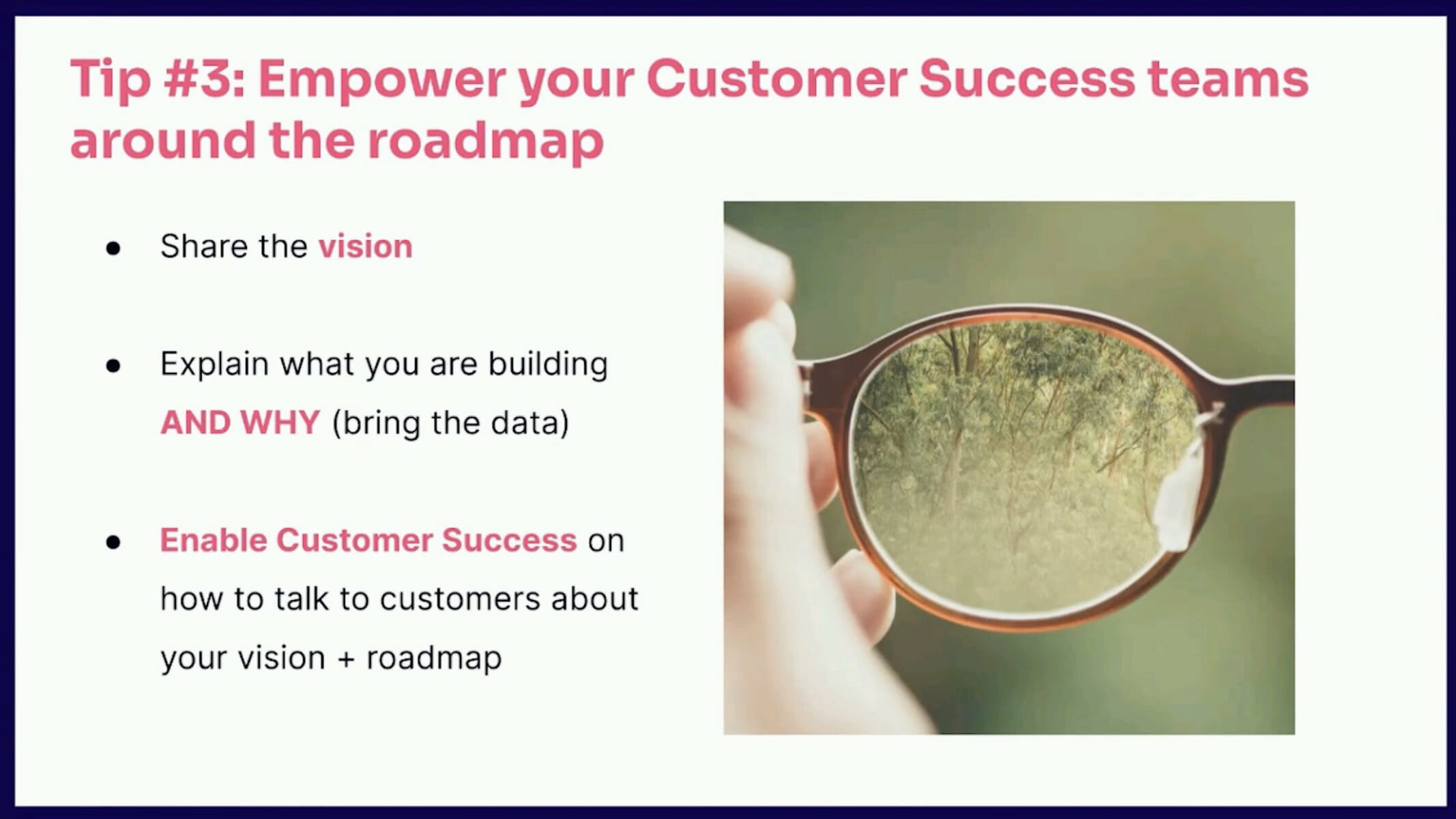

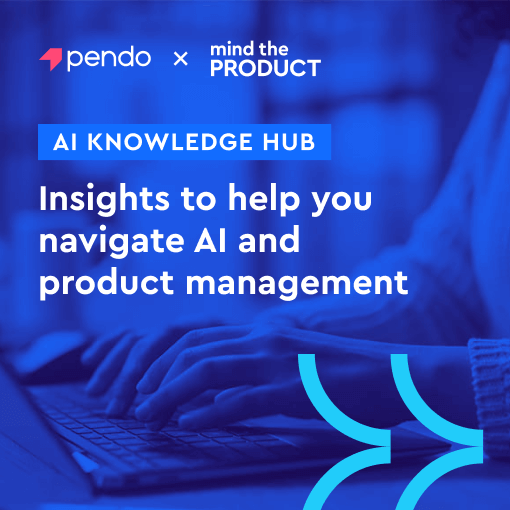
Comments 5